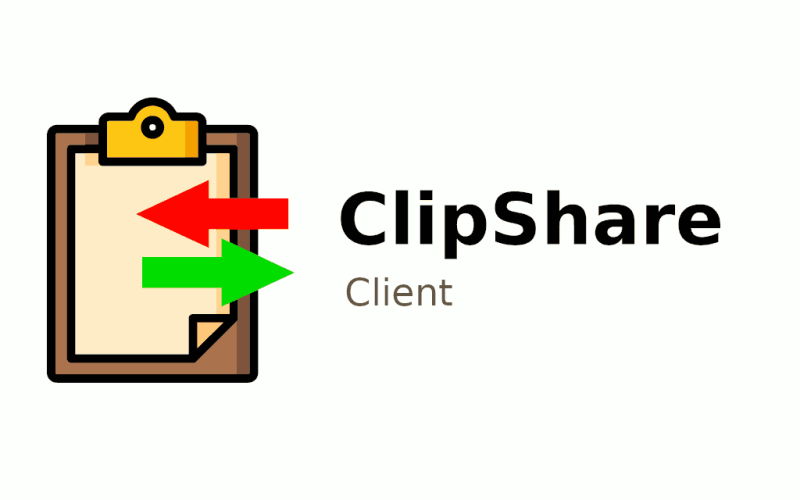We all seem to have questions regarding how to install clipshare First off download clipshare and unzip it. You will see installation.txt sql and upload folder after the extract.
Now check if your system is suPHP or not. Create a test php file test.php and add the following code
Now access this through the browser and if its showing your username then suPHP is enabled in the server so you can avoid the steps below of changing folder permission to 777 or else follow the complete steps.
1. Edit /upload/cgi-bin/ubr_upload.pl in a text editor, and change the path to (where you will insall the script)/tmp/uploader/ usually /home/user/public_hmtl/tmp/uploader/
2. Edit /upload/include/config.php in a text editor, and change the variables marked with “CHANGE HERE”
3. Edit /upload/include/dbconfig.php and enter your database info
Login to your control panel create a database,username and pass with all privileges.
4. Optional: Edit /upload/include/language.php to remove / add language files
5. Upload the contents (only the contents, not the folder itself) of the /upload folder on your server, in BINARY mode
6. Set write permissions (chmod 777) to the following folders:
/flvideo
/video
/thumb
/chimg
/photo
/tmp
/tmp/logs
/tmp/sessions
/tmp/thumbs
/tmp/uploader
/cache/templates_c
7. Set execute permissions (chmod 755) to /cgi-bin and /cgi-bin/ubr_upload.pl
8. Create database and database user. Import the database dump from /sql/clipshare.sql with phpmyadmin
9. Access your ClipShare Admin Panel at http://www.yourdomain.com/siteadmin/
Default admin user / password: admin / admin
– Change the admin user / password !!
– Change the site name, email, meta keywords, description, etc
– Optional: change different settings
– Create channels
– Add your advertising
Enjoy sharing videos !!! for more details on How to install clipshare free to login to www.sparksupport.com